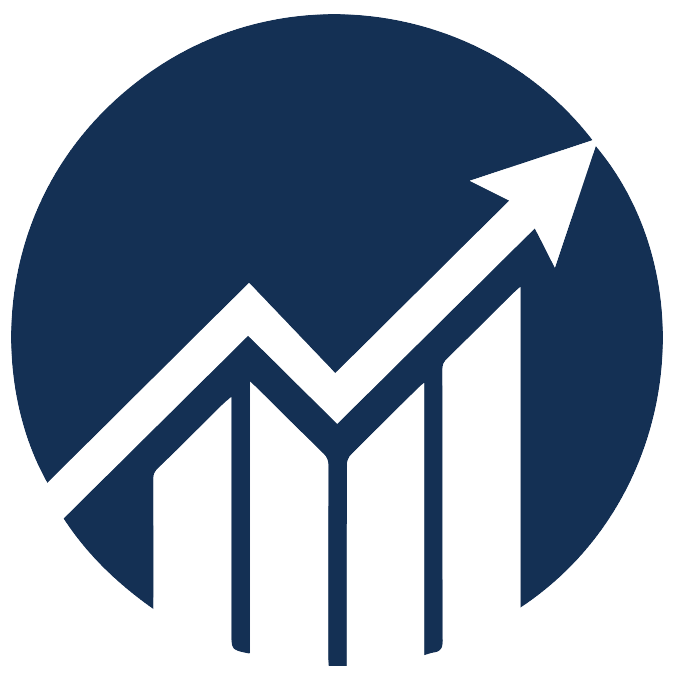December 17
- 17 Dec 2025
- 1 Minute to read
December 17
- Updated on 17 Dec 2025
- 1 Minute to read
Article summary
Did you find this summary helpful?
Thank you for your feedback!
Enhancements
1. Ads Insights: Added Amazon Suggested Bids for Keywords
We have included the Amazon Suggested Bid on the Ads Insights' Keywords page.
The suggested bid and the bid range are determined based on a collection of successful bids for ads similar to your keywords.
You can use this as a reference to set more competitive, informed bids and optimize keyword performance in line with market trends.
Navigation path: Ads Insights > Performance > Keywords
.png)
2. Ads Insights: Added Product Ads Performance Filter
We've added a performance filter to the Ads Insights' Product Ads page.
This filter enables you to easily sort product ads by their performance, making it quicker to identify both top-performing and underperforming ads.
Navigation path: Ads Insights > Performance > Product Ads
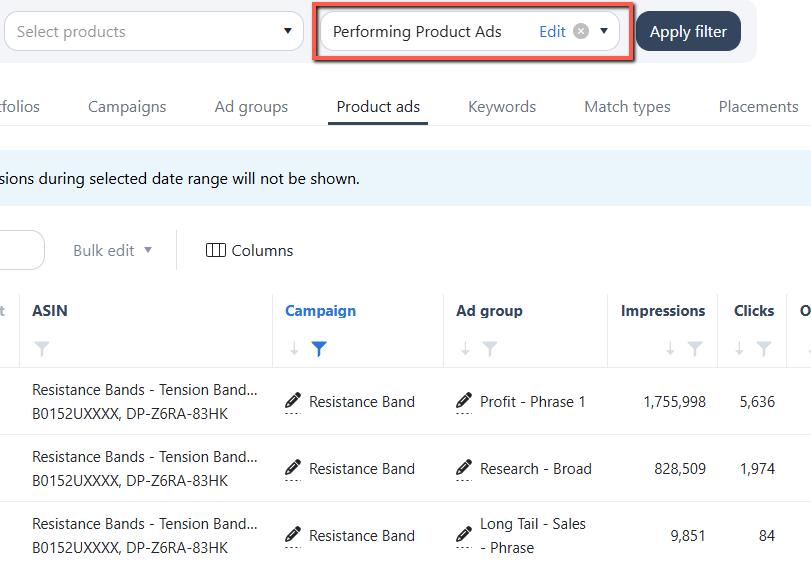
Bug Fixes
1. Negative Rule: Fixed the incorrect Destination setting
- We fixed an issue where cloning or bulk-creating a negative rule changed the Destination from Campaign to Ad Group.
- Now, the cloned or bulk-created negative rule correctly retains the intended Destination setting.
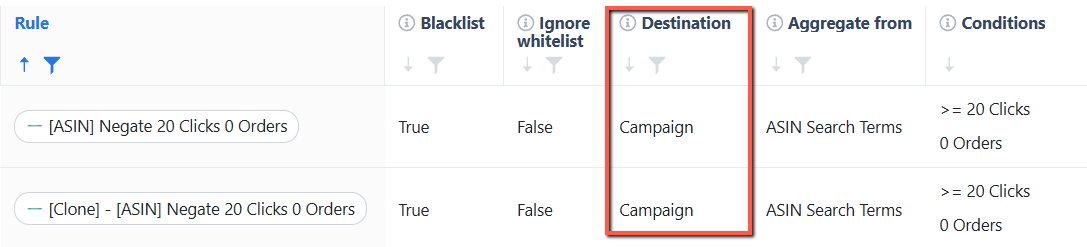
2. Change Logs: Resolved missing Bidding Rule log details
- We resolved an issue where the Bidding Rule change log details were not visible for some EU accounts.
- The details now display correctly for any selected date range.
3. Ads Insights: Corrected inaccurate filtered Search Terms data
- We fixed an issue where the Search Terms page and CSV download always showed 90 days of data, regardless of the selected date range.
- The data now correctly reflects the chosen date range.
Was this article helpful?