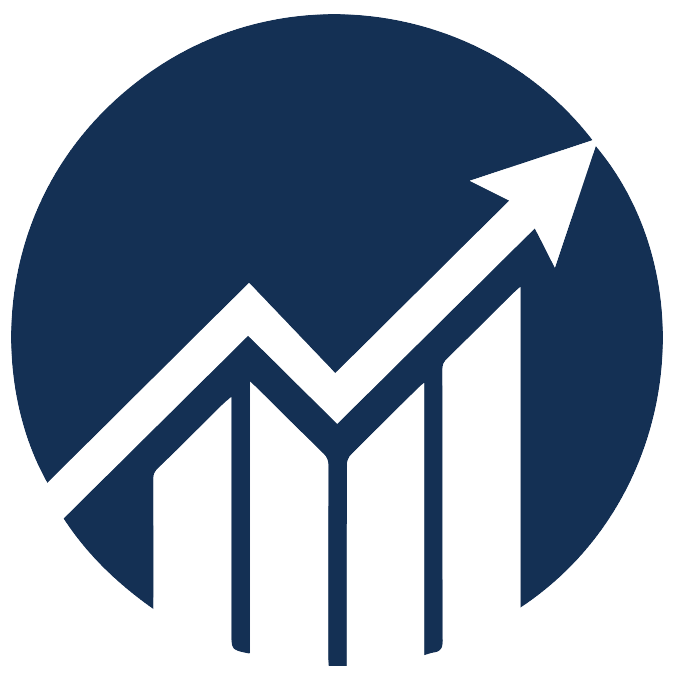Assigning forecast to your products
- 12 Dec 2024
- 1 Minute to read
Assigning forecast to your products
- Updated on 12 Dec 2024
- 1 Minute to read
Article summary
Did you find this summary helpful?
Thank you for your feedback!
Navigation: Restock Forecasting > Customize Forecast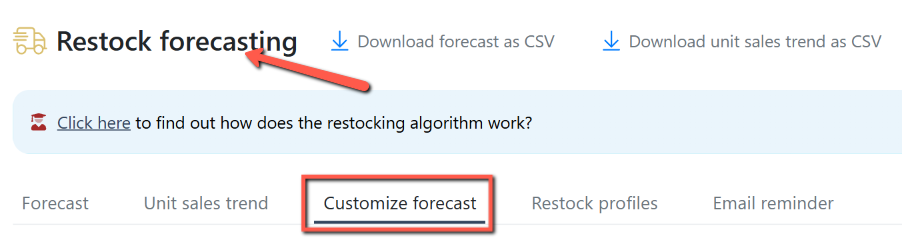
To assign a restock profile to your ASIN:
Step 1: In the main dashboard, go to Restock Forecasting.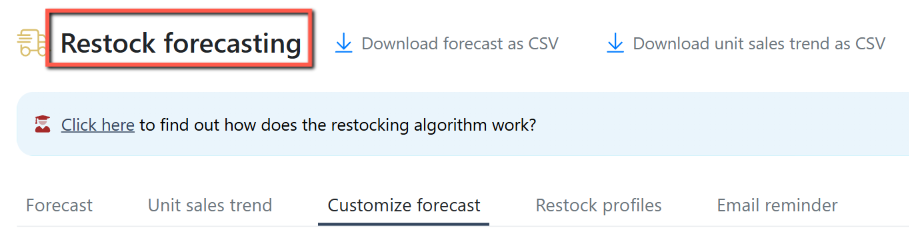
Step 2: Go to the Customize Forecast tab, which lists your existing ASINs.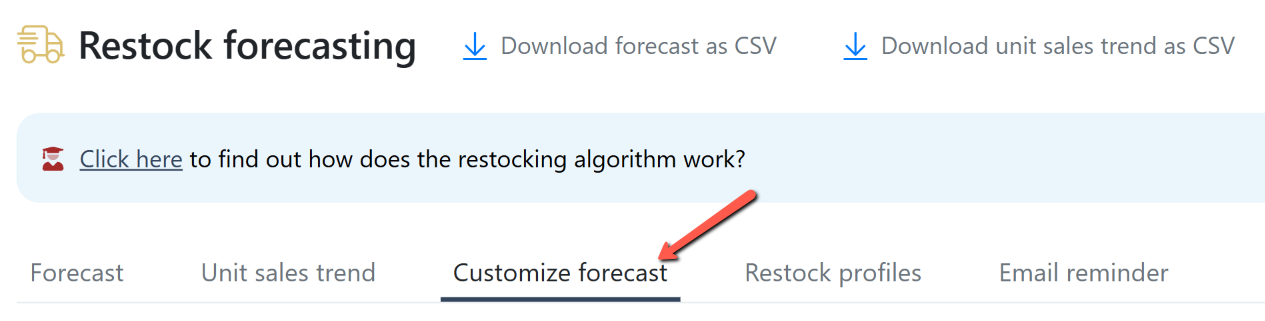
Step 3: Select the ASIN to assign a restock profile.
Step 4: Select the restock profile name from the drop-down box at the top. Click Set.
You should see the restock profile name appear in the profile column of the ASIN.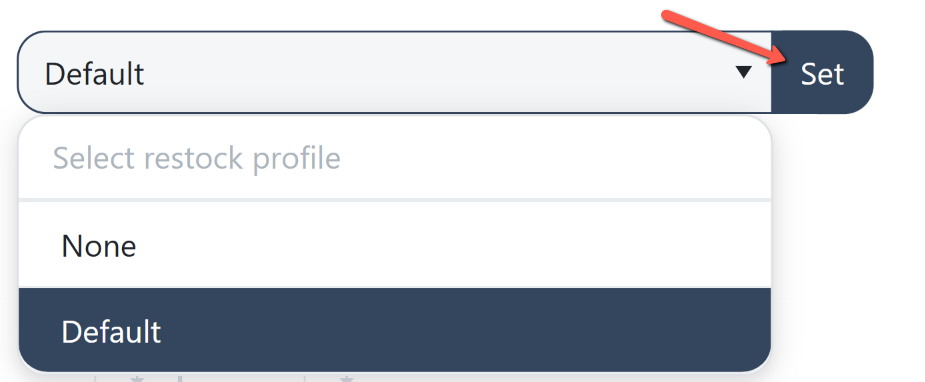
To un-assign a restock profile to your ASIN:
Step 1: Select the ASIN to un-assign a restock profile..png)
Step 2: Select None from the drop-down box at the top. Click Set.
This action will remove the assigned restock profile from the ASIN profile column.
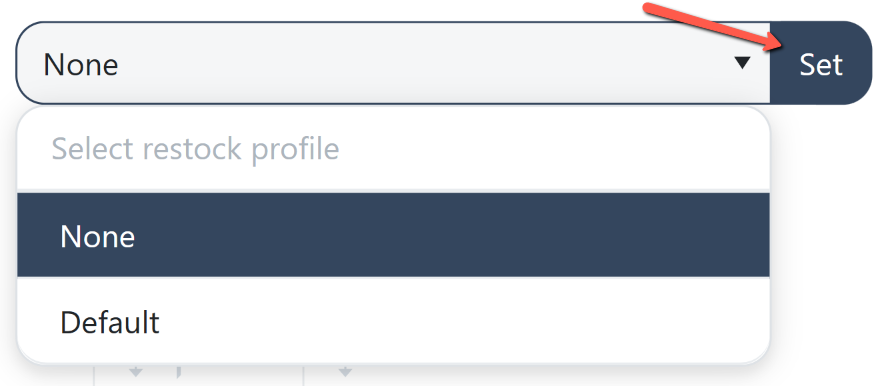
Was this article helpful?