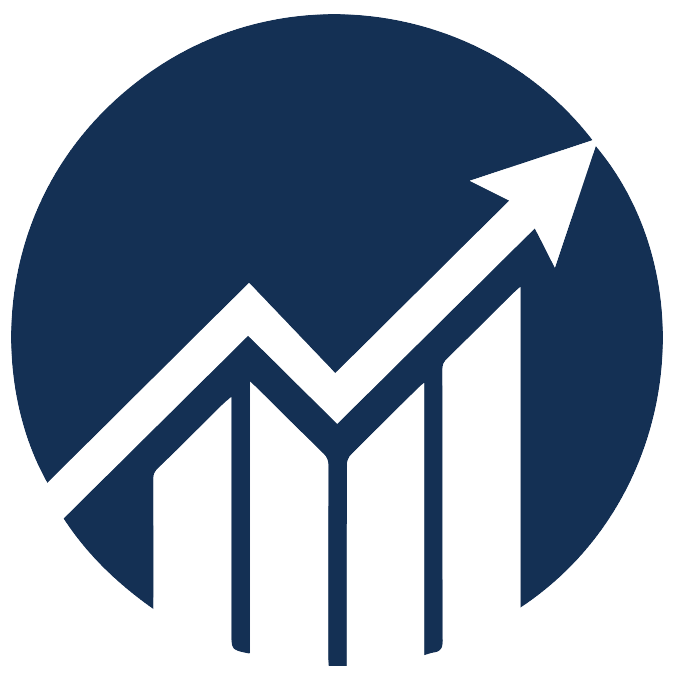- 16 Dec 2025
- 1 Minute to read
Normalize bids based on placement modifier and dynamic up/down strategy
- Updated on 16 Dec 2025
- 1 Minute to read
You can normalize the final bid using the campaign's Top of Search (TOS) / Product Page (PP) / Rest of Search (ROS) and Dynamic Up/Down bidding strategies.
The final bid is applied only after the min/max caps have been applied. The min/max limit calculation assumes no placement modifiers, and the campaign's bidding strategy is not dynamic up/down.
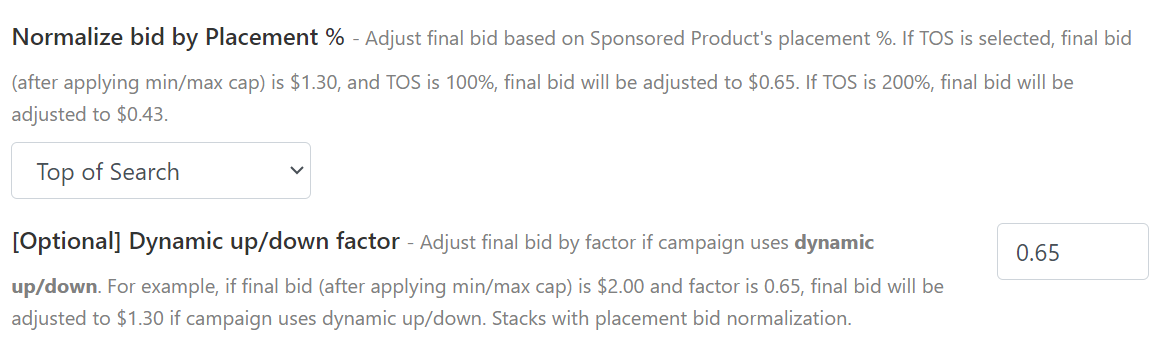
1. Normalization based on dynamic up/down factor
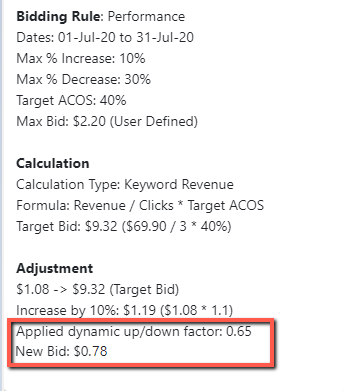
Based on the above example, the bidding rule's computed bid after applying the min/max cap is $1.19.

If the campaign uses a dynamic up/down bidding strategy, with a factor of "0.65". The new bid will be calculated as follows: $1.19 * 0.65 = $0.78
2. Normalization based on TOS/PP/ROS placement modifier
This normalization setting can be stacked with the dynamic up/down factor.
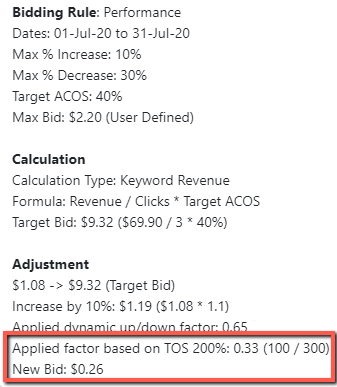
For example:
A campaign has 200% TOS, and a keyword has a $0.78 bid.
The new bid will be $0.78 * (100 / (100+200)) = $0.78 * 0.33 = $0.26
If the campaign TOS is 100%, the new bid will be $0.78 * (100 / (100+100)) = $0.78 * 0.50 = $0.39.
If the campaign TOS is 300%, the new bid will be $0.78 * (100 / (100+300)) = $0.78 * 0.25 = $0.20.
The bidding normalization process prevents bids from dropping to the minimum value when a huge TOS modifier is applied while TOS/PP/ROS % or dynamic up/down settings are active.
The sequence is as follows:
- Calculate the optimal bid.
- Cap it.
- Normalize the capped optimal bid.
- Shift the keyword bid towards the normalized capped optimal bid.
Normalizing bids based on the optimal bid calculation ensures consistent target bids.
If you want to see the breakdown of bid calculations, you can click on the "Preview" button.
The attached Excel file shows how different parameters and TOS % modifier will affect the final bid.
Normalizing bids for keywords without sales:
If the keyword has no sales and its current spending is less than the threshold value of (selling price *target ACOS)
- The keyword bid will not increase even if the current bid is lower than the minimum bid limit.
- The keyword bid will decrease if the current bid exceeds the maximum bid limit.
- These settings are exclusively for Sponsored Products and can be accessed by selecting "Target ACOS" or "Fixed Amount/Percentage" as the computation type.
- The computation of the normalized final bid will appear in the tooltip when previewing the bidding rules.