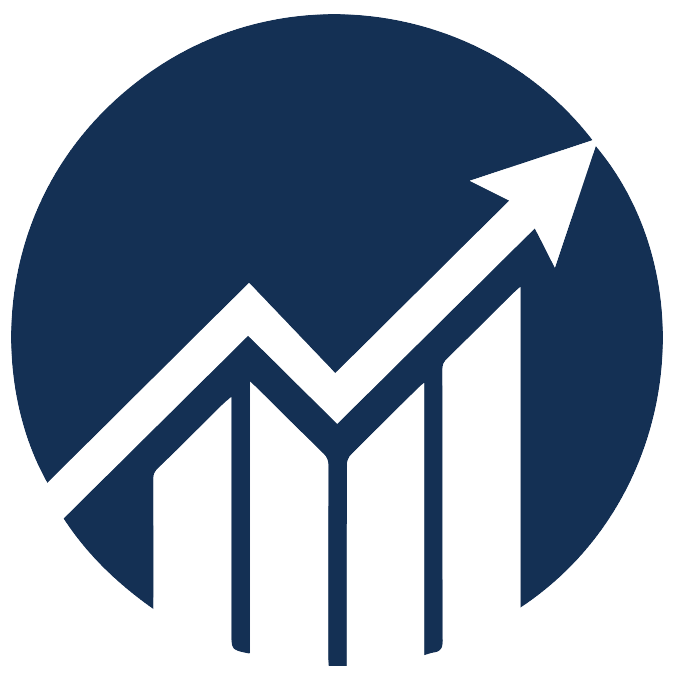- 23 Jan 2025
- 1 Minute to read
How to access multiple accounts
- Updated on 23 Jan 2025
- 1 Minute to read
One Scale Insights (SI) account can only support one Seller Central account, including supported marketplaces.
However, you can switch between different accounts easily without logging in/out.
Steps to merge accounts
Step 1: If you have multiple Seller Central accounts (e.g., multiple brand owners, advertising agencies, aggregator), sign up for one SI account for each sub-account.
You can have multiple disposable emails with one Gmail account by appending a plus ("+") sign in your Gmail.
If your email is brand@gmail.com and you manage 3 accounts, you can sign up for 3 SI accounts with the following emails:
brand+subaccount1@gmail.com
brand+subaccount2@gmail.com
brand+subaccount3@gmail.com
Step 2: Go to the master account, click on the name at the top right and click Merge Accounts.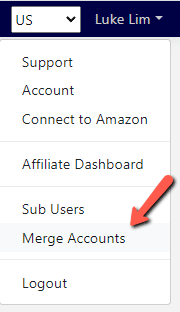
Step 3: Request merge to a sub-account.
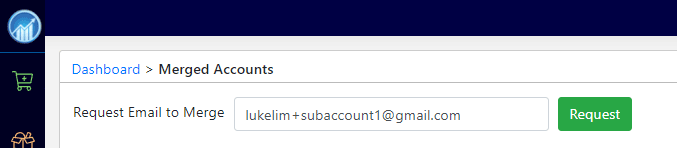
Step 4: Log in to the sub-account using the owner's credential.
Go to the Merge Accounts screen, and accept merge.
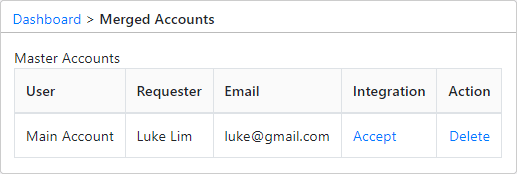
Note: Only the owner of an account can accept a merge request. Sub-users do not have access to accept merge requests for security reasons.
A drop-down menu will appear at the top right, allowing you to toggle between sub-accounts easily.
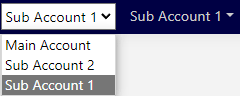
Only one SI master account
A master account is a user that can switch between merged sub-accounts.
Non-master users in your organization (e.g., PPC manager, analyst, brand manager) cannot switch access to merged sub-accounts unless they log into the master account.
Limiting access to other sub-account owners
If you are managing multiple SI accounts (i.e., sub-accounts) and have merged them to your main account, do the following steps to prevent the sub-account owner from accessing other merged accounts:
- Have the sub-account owner create a sub-user for you.
- Go to your main account, and create a merge request to the sub-user account created for you.
- Only the sub-account owner can approve the merge request; Sub-users do not have access to accept merge requests.
After the sub-account owner has accepted the merge, a drop-down menu will appear at the top right, allowing you to toggle between merged sub-accounts easily.
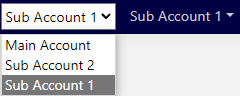
The sub-account owner does not have access to the drop-down menu, but the created sub-user will have access to them.