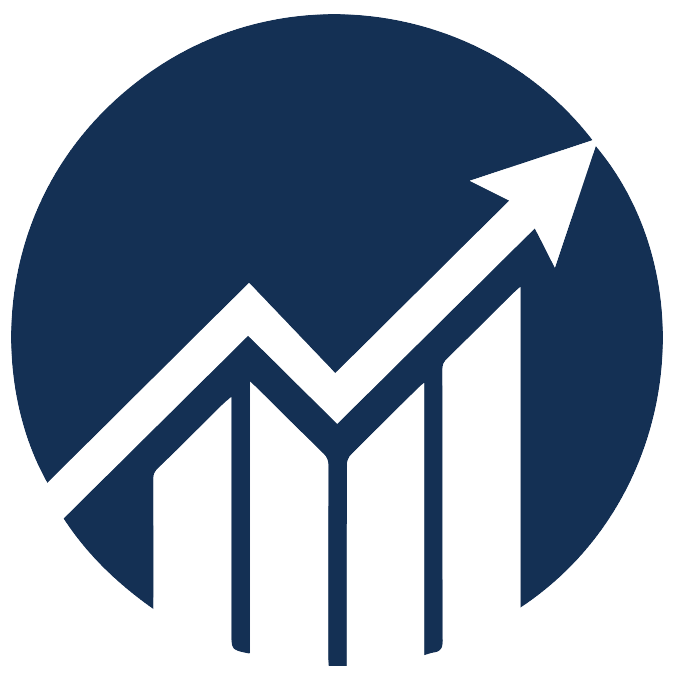- 24 Dec 2024
- 1 Minute to read
Identify and remove competing keywords
- Updated on 24 Dec 2024
- 1 Minute to read
The Competing Keywords report identifies duplicate keywords across your campaigns with the exact text.
This report is helpful if you want to:
- Analyze performance between competing keywords in different Campaigns and Ad Groups.
- Get insights on the campaign structure that drives the best performance for the keywords.
- Remove non-performing competing keywords or restructure campaigns based on insights.
Navigation: Ads Insights > Competing Keywords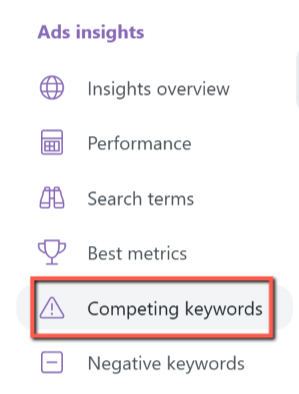
Identify competing keywords
Expand each row to view the performance of the duplicated keywords.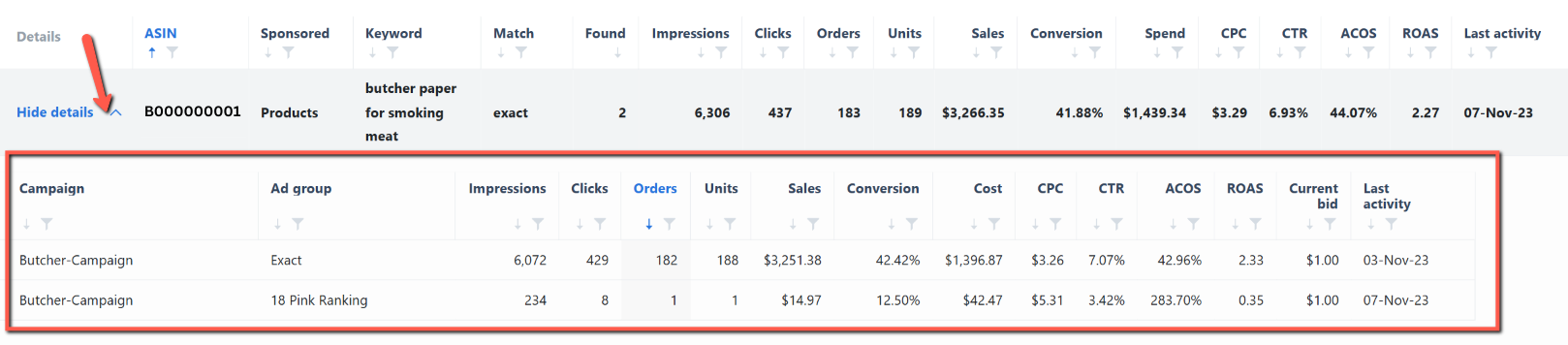
Steps to remove competing keywords
1. Download the CSV report.
The data in the downloaded file looks like the image below.

2. Download the Amazon bulk file template. You can use the new Bulk Operations 2.0 or the Legacy spreadsheet format. To learn more about Bulk Operations, click the Bulksheets Portal below the download button.
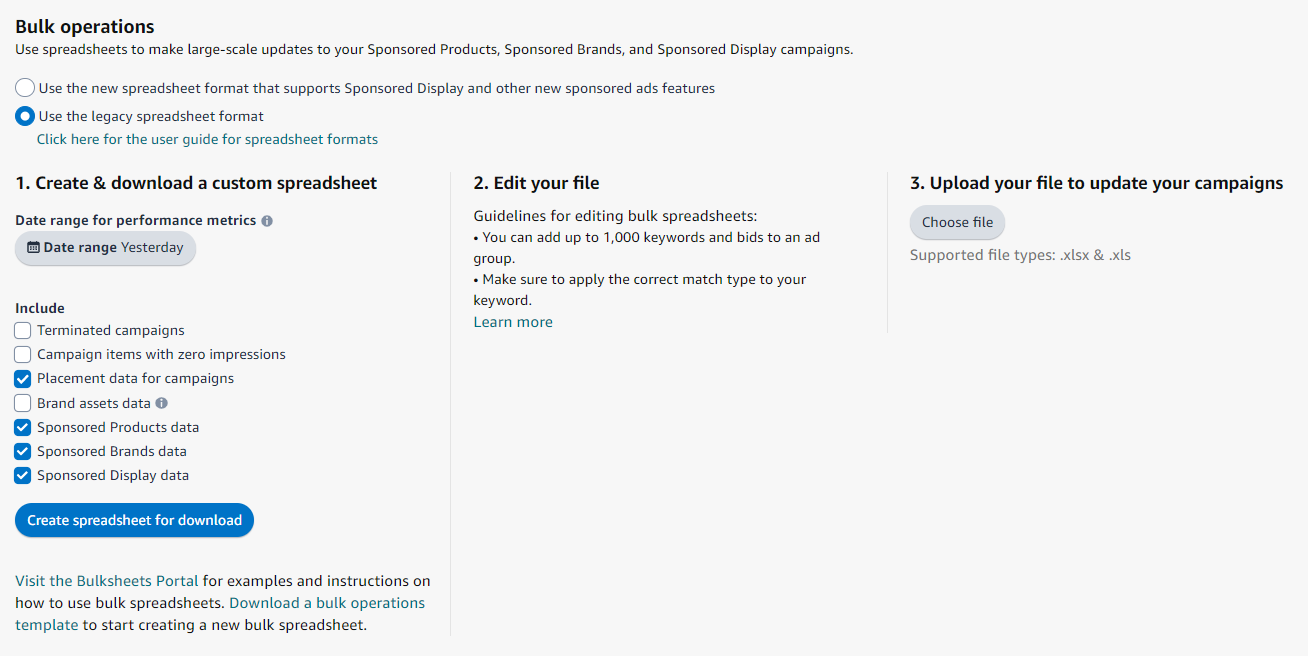
3a. To see the required field when changing any data in the file, choose an option for the Product, Entity, and Operation fields from their respective dropdown menu. Cells that turned blue based on your selected Entity will show up.

The new bulk sheet template requires you to have the Keyword ID when updating the keyword's status. Amazon will automatically populate this field when you're only updating the status of your keyword. These fields usually have (Read Only), so changing them is unnecessary.
Choose the keyword you want to pause or archive and change its state.

Before editing the file, look at the Competing Keywords page to know the Campaigns and Ad Groups where the keyword you wish to pause/archive is located.
3b. Add the duplicate keywords, campaign, and ad group information retrieved from SI to the Amazon file in the required format for the Legacy template.
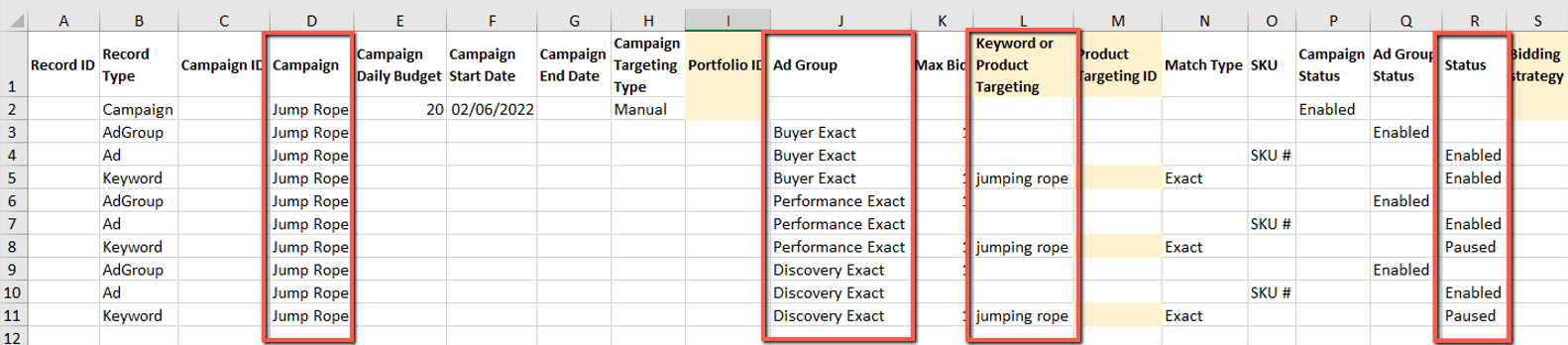
4. Upload the bulk file template back to Amazon.