- 02 Jun 2024
- 3 Minutes to read
June
- Updated on 02 Jun 2024
- 3 Minutes to read
New features
1. Daily Budget Algorithm: Added Bulk Rules Operation
You can now perform bulk modifications to daily budget rules, including changes to minimum and maximum budgets, daily budget adjustment percentages, and criteria profiles.
Furthermore, you can mass-create new daily budget rules using the same bulk template.
Navigation path: Automation > Daily budget rule
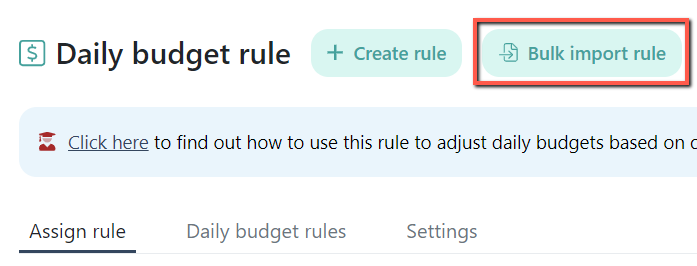
2. Daily Budget Algorithm: Enabled settings for the analysis period
Previously, the daily budget rules followed the analysis period specified in the general settings of the bidding rule.
Now, the daily budget rule has settings where you can define the Days to Analyze and the Days of recent data to Ignore.
Navigation path: Automation > Daily budget rule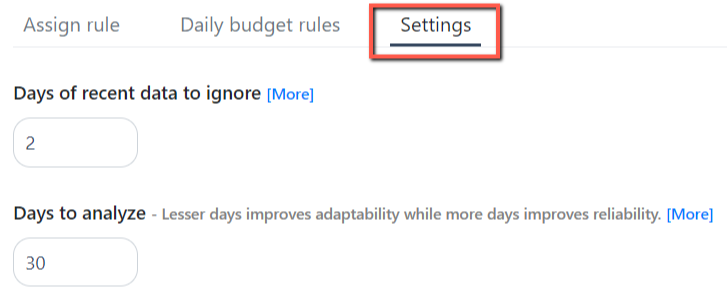
3. Assigned Rules: Added the Placement and Daily Budget rules
We have included the Placement and Daily Budget rules on the Assigned Rules page to identify any rules assigned to your campaigns.
These columns are added in the "Keyword Targeting," "Auto campaigns," and "Product targeting" tabs.
Navigation path: Automation > Assigned Rules
4. Ads Insights: Displayed the ASIN status
You can now check the status of an ASIN on the Ads Insights "Link ads with ASINs" page.
This feature lets you quickly identify whether the ASIN to which the ad groups are linked is automated.
Navigation path: Ads Insights > Link ads with ASINs.png)
Enhancements
1. Various updates on using Bulk Excel operation
We have made several updates to the Bulk Excel operation:
- We increased the maximum file size limit to 20 MB from 1 MB to accommodate accounts with large data sizes.
- We removed the display under the "Unchanged" rows on the preview table to lessen the loading time. You will now only see the display in the "Modified" section of the table.
- Additionally, we added a warning message when the set rule name and description exceed the allowed maximum character limit.
- The maximum character limit for the rule name is 80, while 250 characters for the rule's description.
2. Placement Algorithm: Added the Campaign start date
We have added a column for the campaign start date.
Using the column filter, you can filter campaigns based on the creation date.
Navigation path: Automations > Placement rule.png)
3. Ads Insights: Included the campaign placement value
The Ads Insights Performance page now displays the actual value of the campaign's placement modifiers.
Navigation path: Ads Insights > Performance.png)
4. Highlighted the input field border for all error messages
We have highlighted the input fields for all error messages to make them easier to see and assist users in quickly identifying the sections that require correction.
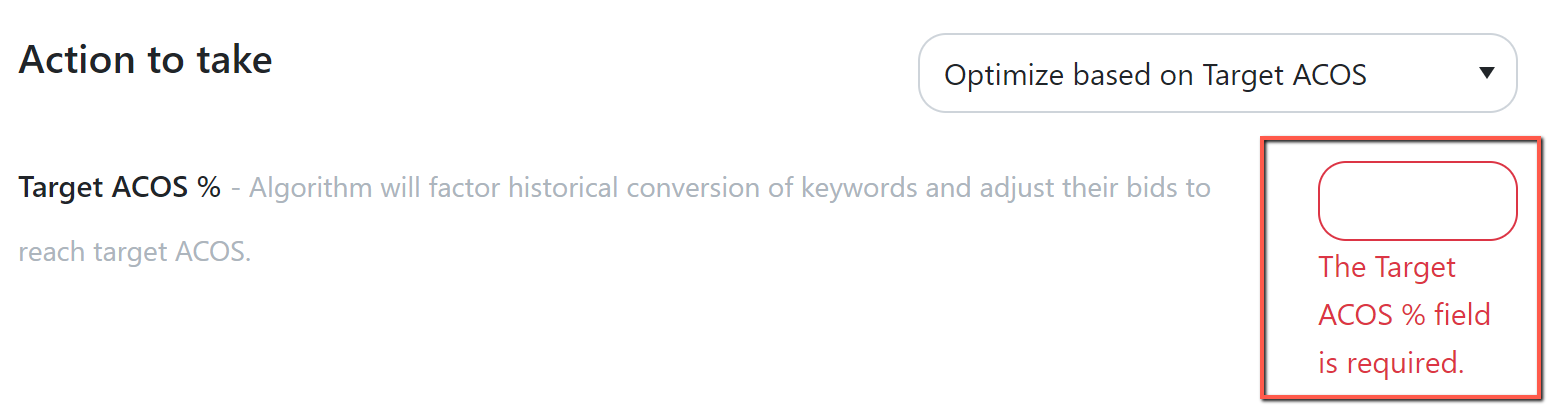
Other improvements
1. Bug: Change Log dayparting tab filter not working
We resolved the issue where the "Created" column filter did not return results when selecting any value.
2. Placement Algorithm: Changed filter function to absolute value
We fixed this issue where the campaign's placement value filter only returns data when decimal values are entered.
You can now filter campaigns based on the placement absolute % value.
3. Specified a new error message on the Product Bulk Operations
We resolved the bulk file submission error when the "Hide" column was blank, resulting in no data changes.
Now, it displays an error message if the details in the "Hide" column of the uploaded Excel file are empty.
Navigation path: Products > Bulk Operations
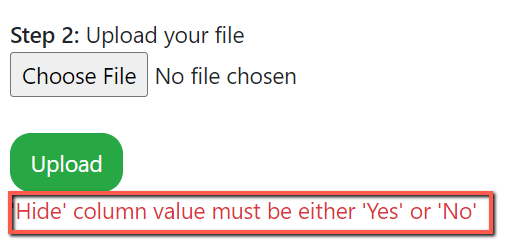
4. Added a warning message when creating a Placement rule
We added a validation that will show a warning message if the criteria profile is not selected on any placement setting.
Navigation path: Automations > Placement rule
5. Regional Sales: Specified the sales data currencies
We added a note on the Regional Sales page to inform users that the displayed sales data are based on the regional currencies.
Navigation path: Sales > Regional Sales

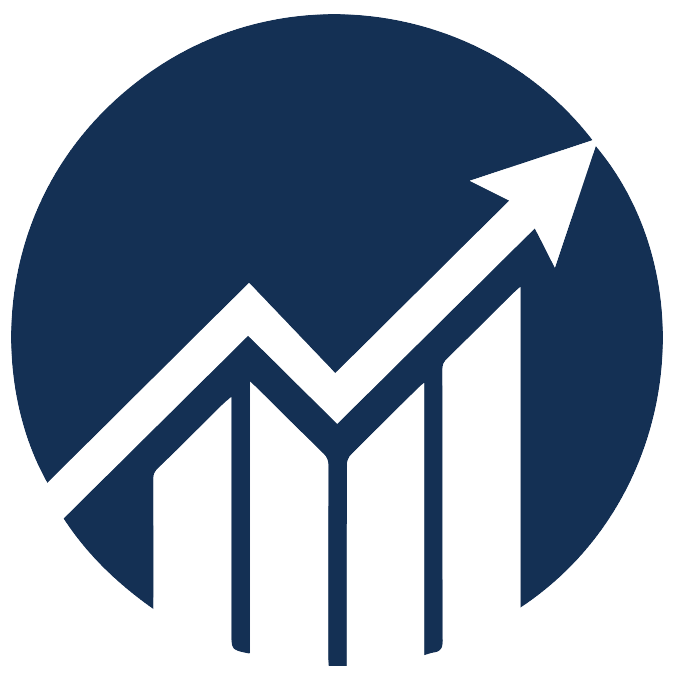

.png)
