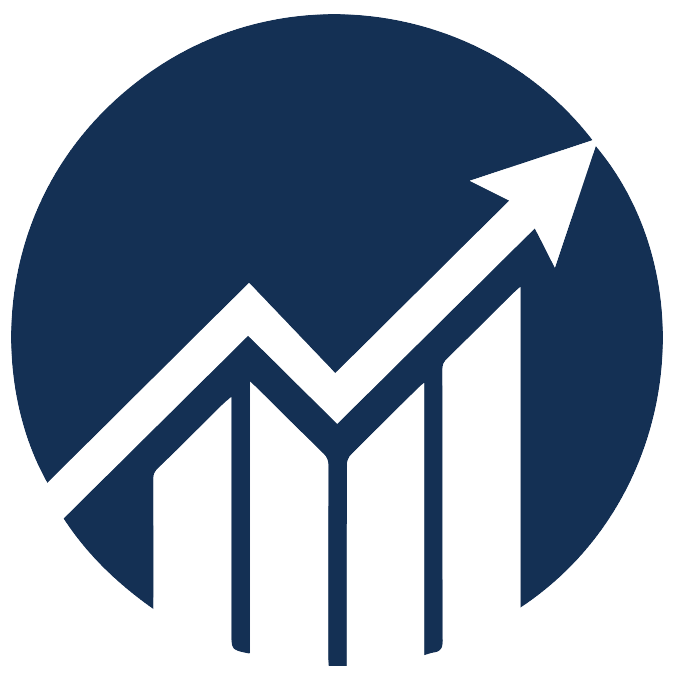- 07 Dec 2024
- 1 Minute to read
Search orders
- Updated on 07 Dec 2024
- 1 Minute to read
The Search Orders page shows all ordered items and details within the selected timeframe.
Navigation: Sales > Orders > Search Orders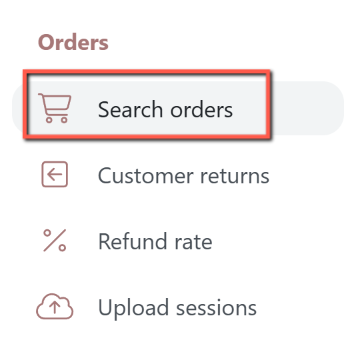
Customize Report View
You can use the following filters to extract the desired data report for analysis.
- Date: Select the date range of ordered items you want to check.
- Select Products: You can select 1 or multiple products to check. If no product is selected, it will display ordered items for all products.
- Order ID: You can check a specific order by entering the order ID.
- Item Promo: Check the 'Item Promo' box to display orders from a promotion.
Download the report on product orders report
You can click on the Download as CSV option to download a comprehensive report in CSV file format or view the stats on the screen.

Ordered Product Details
You can quickly check your product's order details, such as status, fees, payout, etc.
Use the Search Bar to filter the products displayed on the page. You can search by ASIN, order id, status, and purchase date.
Use the Columns option to show/hide the available column metrics.
Payout = Selling price - fulfillment fee - referral fee - refund (if applicable) - tax - promotional value
You can further refine the displayed products by using the column filters.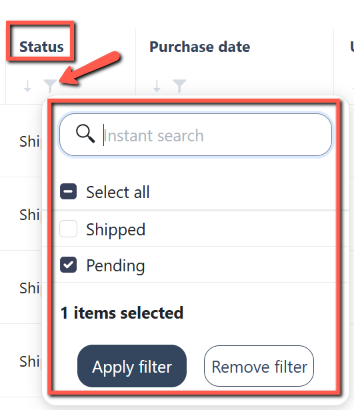
Click on the Actions button to see Seller Central's order details page.
.png)