- 25 Apr 2025
- 2 Minutes to read
What is the daily budget rule?
- Updated on 25 Apr 2025
- 2 Minutes to read
The daily budget algorithm runs at midnight in the marketplace's time zone, adjusting your campaign's daily budget based on performance or the day of the week.
Navigation: Automation > Daily Budget Rule
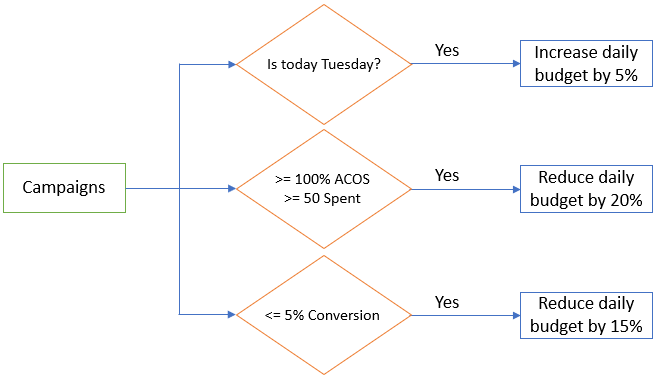
- Increase the daily budget for good-performing campaigns on days of the week with higher sales.
- Decrease the daily budget for poor-performing campaigns to reduce unnecessary ad spending.
Daily Budget Rule Settings
You may create a new daily budget rule by clicking "Create Rule" or edit an existing rule by clicking the Edit icon under the Action column.
You can also create/edit multiple rules using the Bulk Import Rule button.
Daily Budget Baseline $
This setting is optional.
If set, the system will first use this value for calculating budget adjustments, then set the final computed value as the assigned campaign's daily budget.
Min/Max Budget $
This setting will cap the budget to the defined minimum or maximum value.
Setting the max budget is advisable to ensure the daily budget does not spiral out of control.
.png)
[Optional] Days of data to analyze
The system uses this setting to analyze the data based on the specified number of days, with a maximum of 90 days of past data.
You can utilize this feature to have a granular analysis of the data you want to evaluate.
[Optional] Days of recent data to ignore
The system disregards data analysis for executions based on the specified days.
This feature allows you to skip recent data to enhance accuracy and reduce data latency effects.
Days to observe change
The system pauses the adjustments based on how many days are set.
This will help you give room for you to evaluate and track the changes granularly.
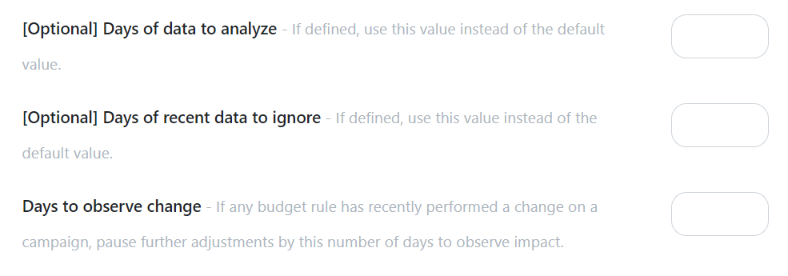
Daily Budget Adjustment Types
[Optional] Adjustment %
The system uses these settings to adjust your daily budget for the day of the week.
You can use them to increase your campaign's daily budget on your most profitable days of the week and decrease them on non-performing days.
.png)
Example:
- You set the Daily Budget Baseline $ to $20.
- Sunday: The system will adjust the budget to $30 ($20 * 1.5).
- Monday: The system will adjust the budget to $20 (Daily Budget Baseline $).
- Tuesday: The system will adjust the budget to $17 ($20 * 0.85).
Warning: If you did not set the Daily Budget Baseline $, you might need to perform some manual computations to know the adjustment value.
Example:
- You have a campaign with a $50 budget.
- You want to raise the budget to $75 on Saturday and drop the budget back to $50 on Monday.
- You need to set Saturday with a 50% adjustment and Monday with a -33% adjustment.
- Saturday: The system will adjust the budget to $75 ($50 * 1.5)
- Monday: The system will adjust the budget to $50 ($75 * 0.67)
[Optional] Criteria Profile
If criteria are selected, the system calculates campaign statistics using the lookback period defined in the rule settings.
The system then applies adjustments for every criterion that meets the condition.
.png)
Example:
- The system calculates the daily budget as $200 after the day-of-week adjustment computation.
- The campaign fulfills conditions for 2 criteria (30%, -5% adjustment).
- Criteria 1 adjusts the daily budget from $200 to $260 ($200 * 1.3).
- Criteria 2 adjusts the daily budget from $260 to $247 ($260 * 0.95).
Criteria Profile Settings
Go to the Criteria Profile tab, and click the Create or Edit button under the Action column..png)
You can also edit or create multiple criteria using Bulk Import Criteria.
.png)
Enter the parameters for the metrics to include in your criteria. Click Create.
.png)
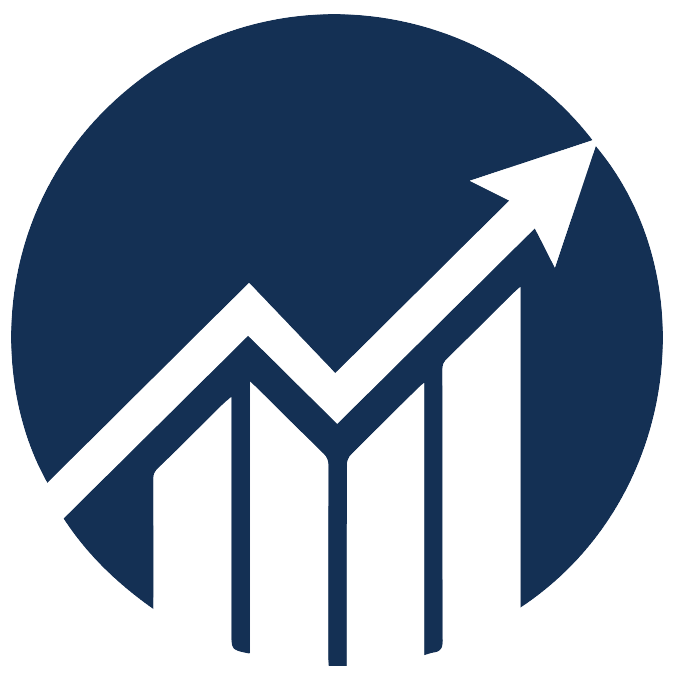

.png)