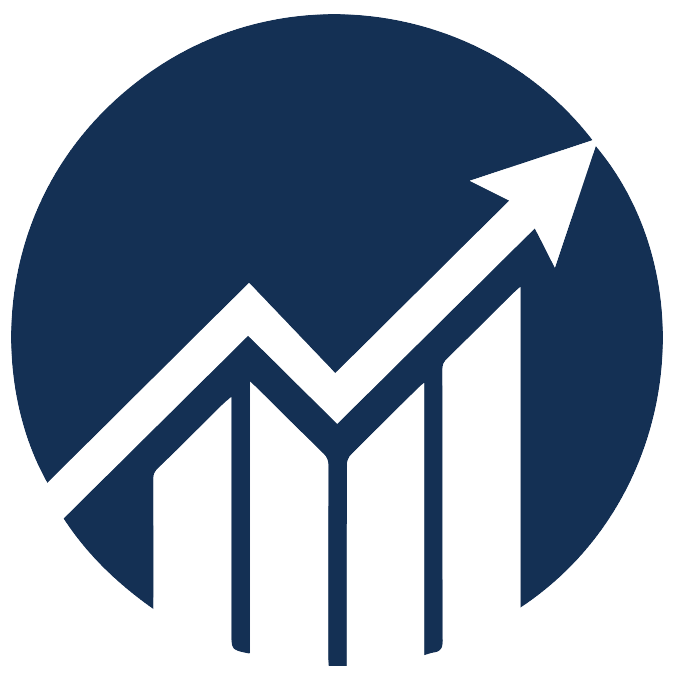- 05 Dec 2024
- 1 Minute to read
Hide/show products from drop-down list
- Updated on 05 Dec 2024
- 1 Minute to read
The Hide/Show Product tab on the Products page allows you to select a product you wish to hide and unhide for viewing purposes.
Hiding a product removes it from the drop-down list on many pages, such as the Products page, Restock Forecasting, Sales Trend and the Products tab at the path Ad Insights > Performance. It will not have any impact on the profitability data.
Navigation: Products > Hide/Show Product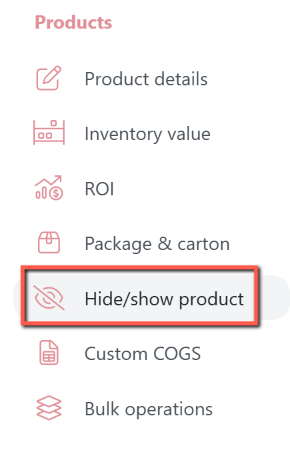
Hide a product
1. Select the product.
2. Select Yes from the Hide Product drop-down list.
3. Click Update.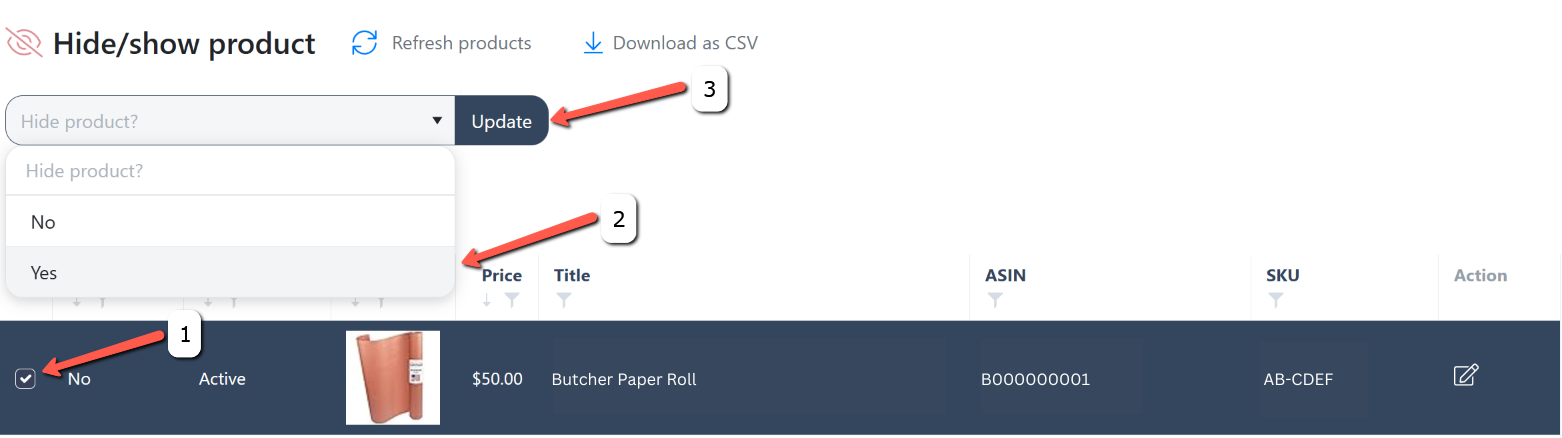
Unhide/show a product
1. Click on the Hide filter.
2. Select Yes, and click Apply Filter. It will sort and display all hidden products.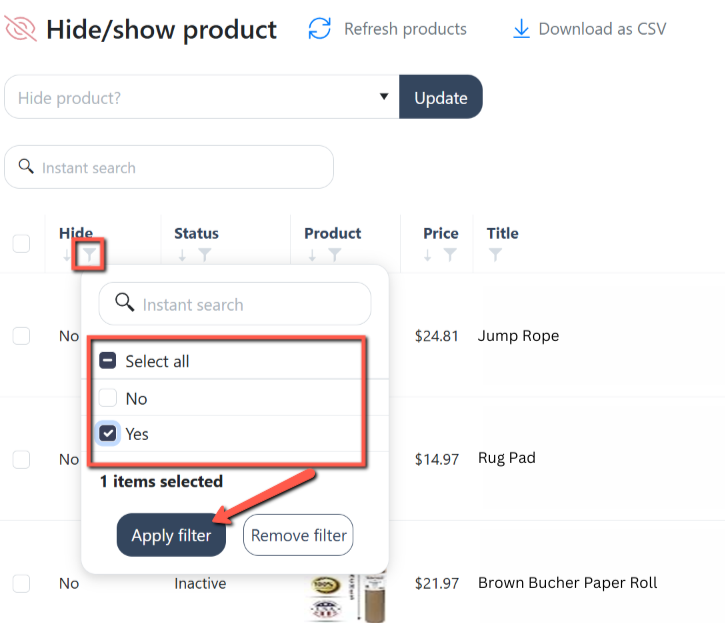
3. Select the product you want to unhide.
4. Select No from the Hide Product drop-down list, then click Update.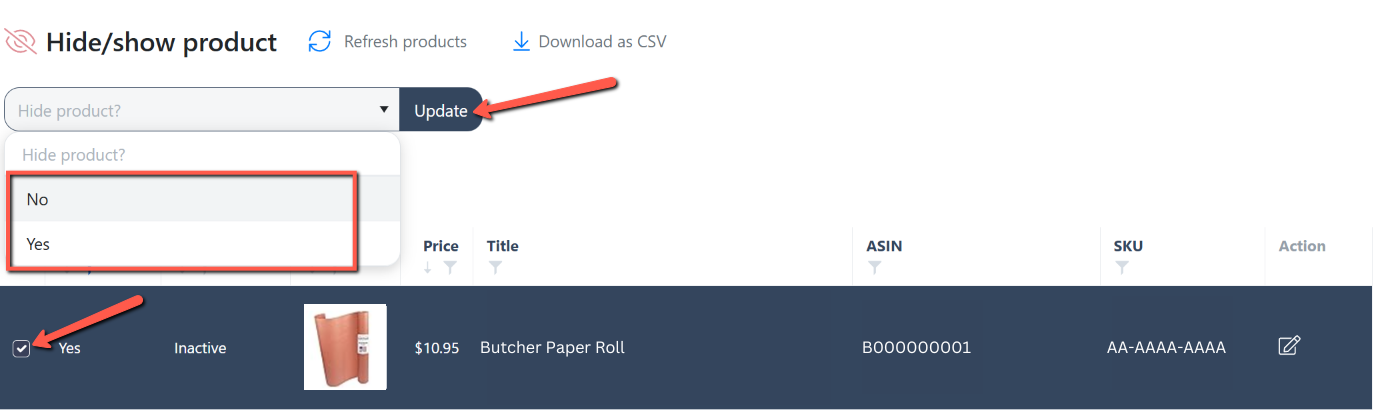
To edit product information, click the Edit icon.